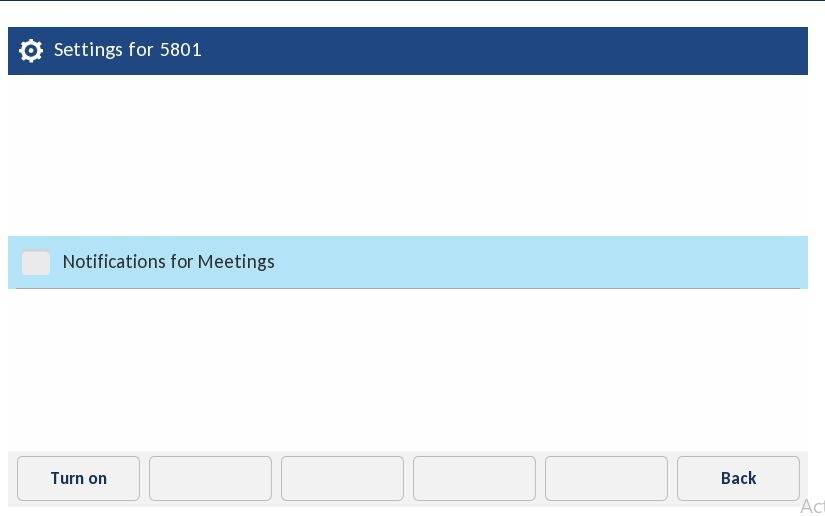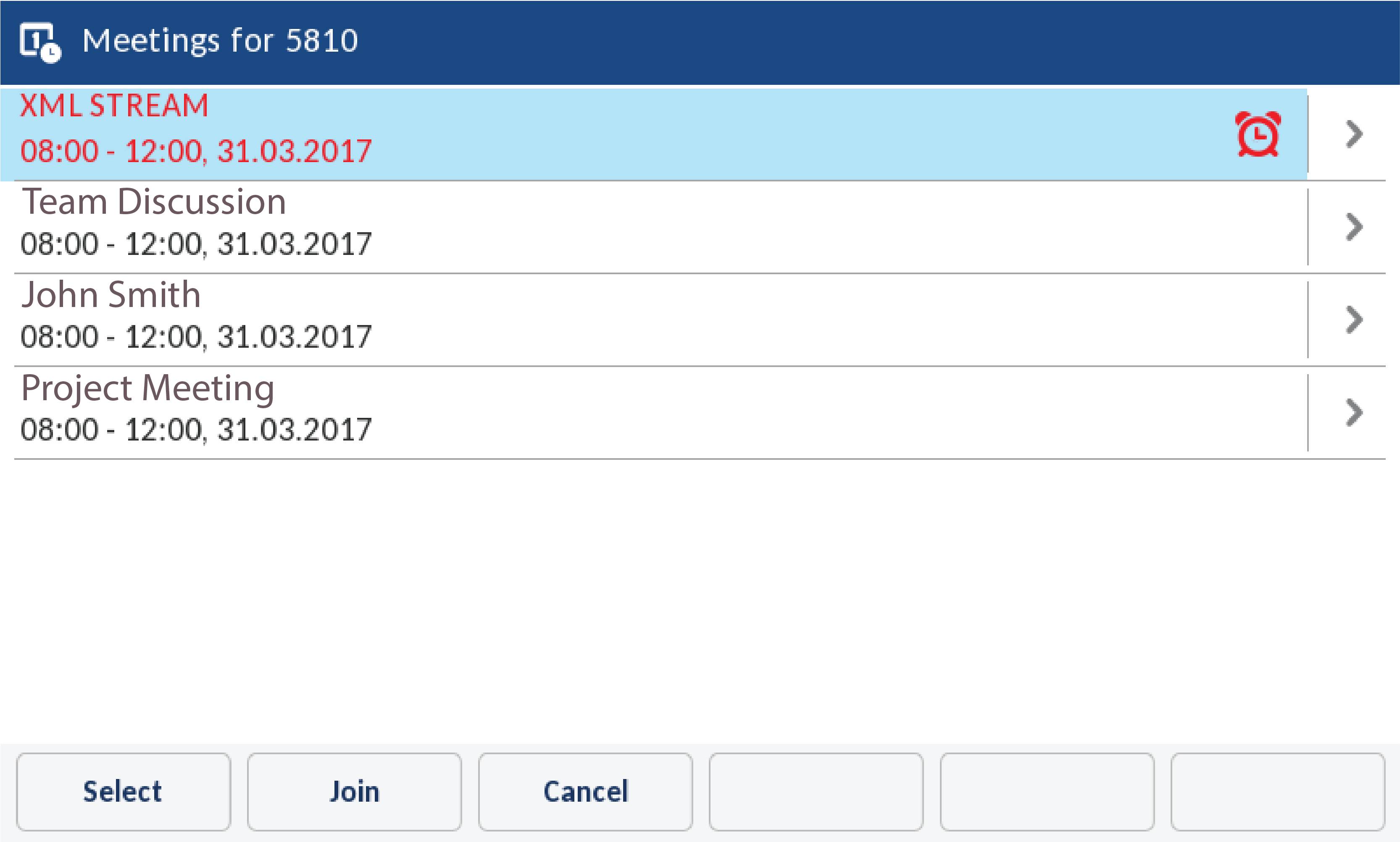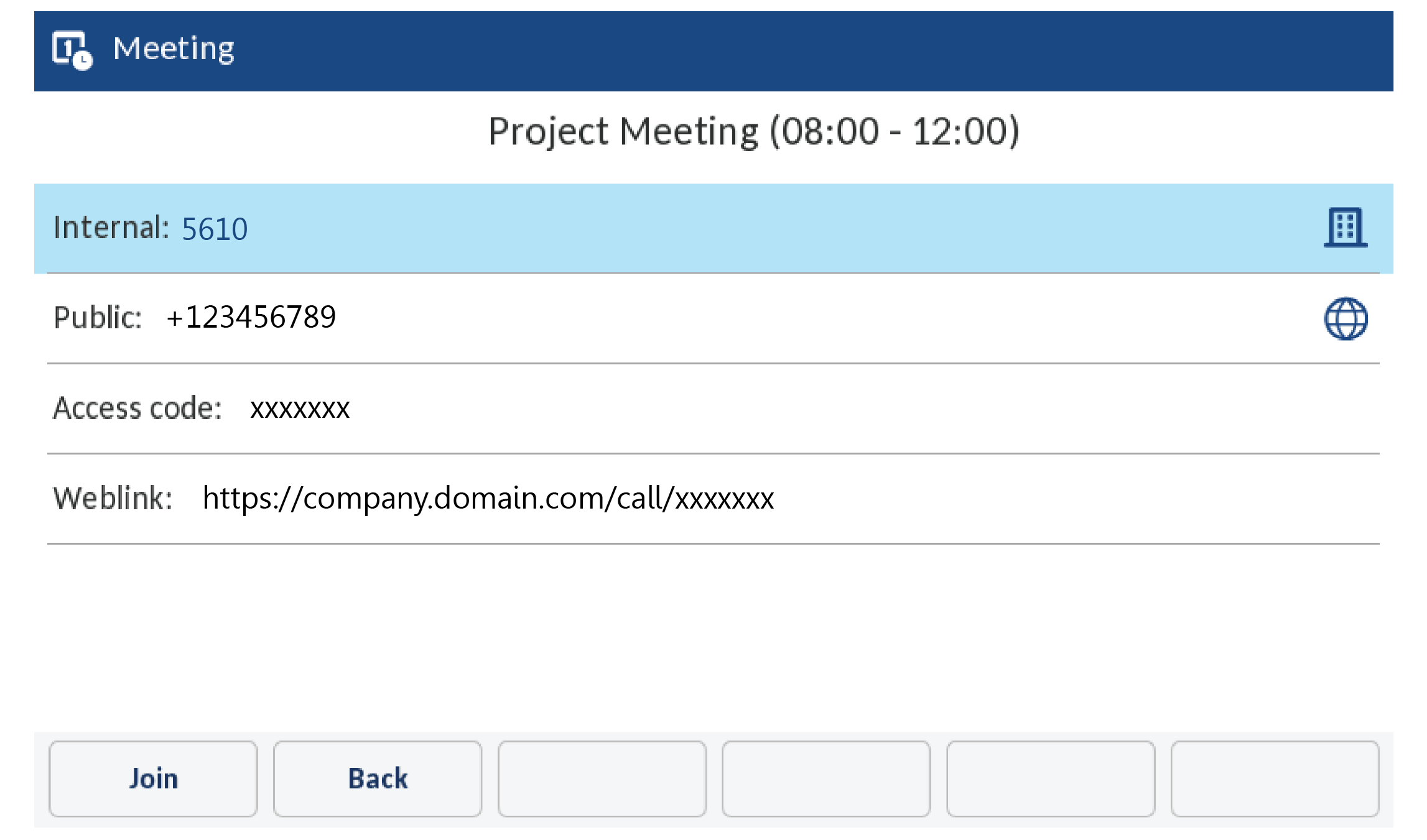Join a Conference
There are
several methods to join an audio/web or web-only conference, the most
common ones are :
NOTE:
Google Chrome versions 45 and later do not support Java plugins, or any
NPAPI plugin. Therefore, the MiCollab Audio, Web and Video Conferencing
join flow changes using the Java Applet are not supported with Chrome
Version 45 and later.
NOTE:
The first time you join a Web conference you are directed to a page where
you can install the MiCollab Audio,
Web and Video Conferencing Client (if you are on a system that supports
the installed client) or to launch the MiCollab Audio, Web and Video Conferencing
Web Client. The MiCollab Audio, Web and Video Conferencing
Web Client will enable you to join the conference as a participant if
there are issues with installing the client (for example, you are not
able to run the appropriate ActiveX or Sun Java component OR you are running
on a non-Windows based browser). If you are unable to run either client,
contact your MiCollab Audio, Web and Video Conferencing
Administrator.
When a delegate joins a Web conference, they are prompted to click OK and join as the leader, or click
CANCEL and join as a participant.
If a leader is already in the Web conference and a delegate joins as the
leader, the original leader becomes a participant.
NOTE:
If you close the Leader or Participant console while you are in an Audio
and Web Conference, hang up your phone and then join the conference again.
The Password Protected page appears when
you are required to type a password before you can join the Web conference.
NOTE:
Some system settings may impact your displayed participant information.
Contact your MiCollab Audio, Web and Video Conferencing
Administrator for more information.
Ending a Conference
MiCollab Audio, Web and Video Conference will terminate after all the
participants hang up.
NOTE:
If there is only one audio participant in the conference, after 60 minutes
this participant will automatically be dropped out from the conference.
Related Topics:
Collaboration
Client
Home Tab
My Conferences Tab
Settings Tab